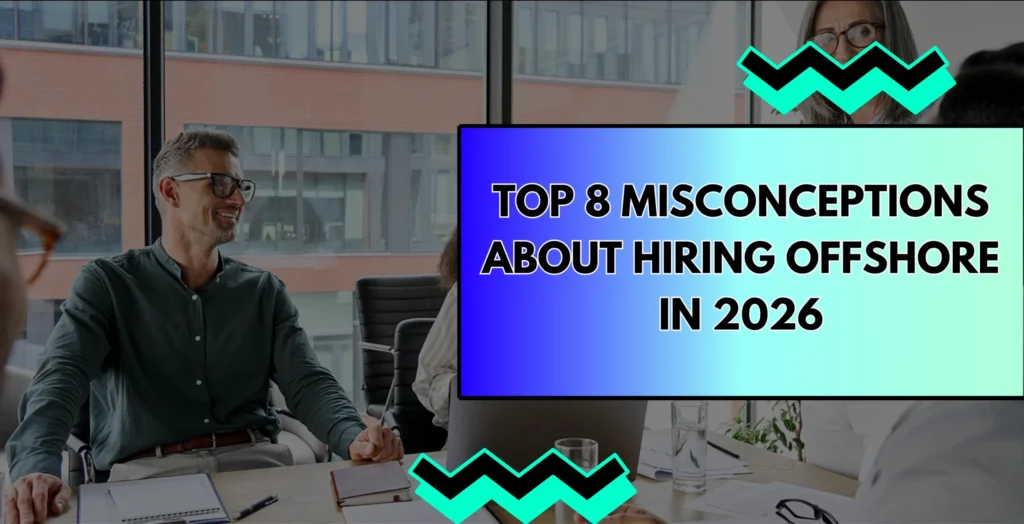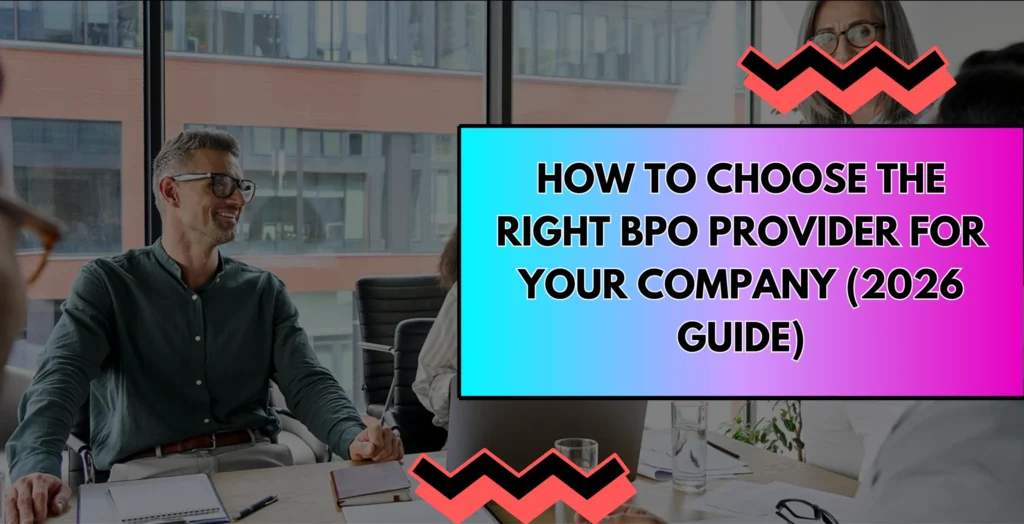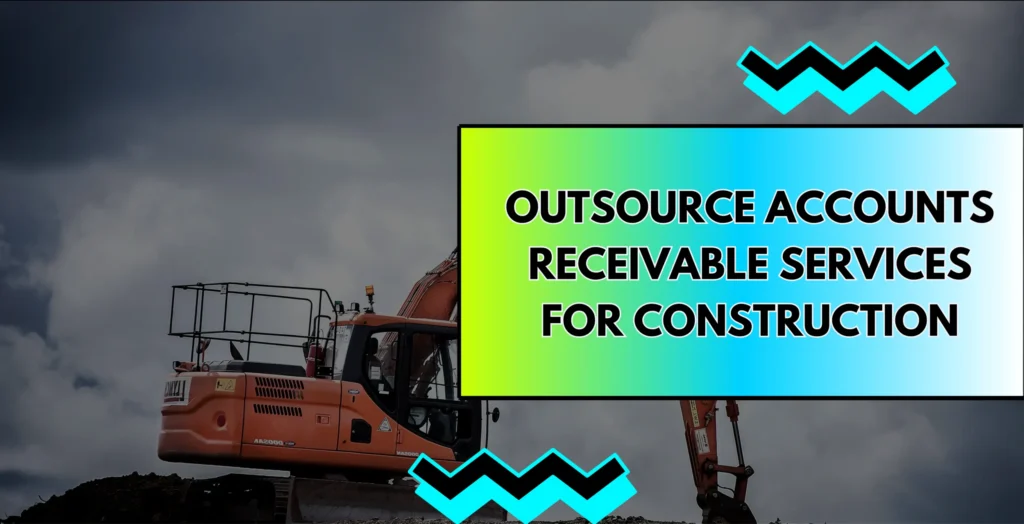Not every team has fancy HR software and honestly, not every team needs it.
Many small businesses, startups, and even mid-sized companies still track paid time off (PTO) using simple spreadsheets. It’s fast, familiar, and free. And when done right, it gets the job done without the learning curve of a new platform.
But here’s the catch: tracking vacation time in Excel can get messy if you don’t have a system. Dates blur. Balances get off. And one accidental edit can throw everything out of sync.
That’s where this guide comes in.
You’ll learn how to track employee vacation time in Excel—step by step. I’ll walk you through what to include, how to set up formulas, and how to keep everything clean and accurate. You’ll also get a free vacation tracker template you can download and use right away.
Let’s build it together.
What You Need Before You Start
Before you jump into building your Excel paid time-off tracker, make sure you have a few basics ready. You don’t need special software or advanced Excel skills—just a clear starting point.
Here’s what to gather:
- A list of employees: Start with names, roles, and optional info like employee ID or department. Each person will have their own row in your staff leave sheet.
- Your company’s time-off policy: How many vacation days does each employee get per year? Do you track sick days separately? What about public holidays or unpaid leave? Having this upfront helps you build a system that fits your team—not just a generic spreadsheet. And if you’re building for a distributed team, here’s a helpful read on how to motivate remote teams.
- A blank Excel or Google Sheet: You can use either. No add-ons, plugins, or macros needed. Just a clean sheet where you’ll build your PTO tracker from scratch—or plug in the free template we’ll share later.
- Optional: Plan your formatting: Want to make it easier to read? Use color-coding for different types of leave—like green for vacation, red for sick days, or yellow for holidays. You can also use simple formulas to auto-calculate totals and show each person’s vacation balance.
Once you have this ready, you’re all set to build a vacation balance spreadsheet that’s clear, accurate, and easy to manage—even as your team grows.
Step-by-Step: How to Track Employee Vacation Time in Excel
Now that you’ve got your basics in place, let’s build your PTO tracker from scratch.
You don’t need to be an Excel wizard. Just follow these simple steps, and by the end, you’ll have a working employee vacation tracking spreadsheet that’s easy to update and easy to read.
Step 1: Set up your employee list
In column A, enter the names of your employees—one per row. Add optional columns for department, role, or employee ID if needed. This will be the core of your staff leave sheet.

Step 2: Create a calendar layout across columns
Starting from column B, add the dates (or months) you want to track. You can go month by month, or create a yearly view. For smaller teams, daily tracking works well. For larger ones, a monthly overview might be easier to manage.
Tip: Freeze the first column so names stay visible as you scroll across dates.

Step 3: Use simple codes to log time off
Instead of writing full leave types, use short codes like:
- V for vacation
- S for sick leave
- H for holiday
- W for work-from-home
This keeps your Excel leave tracker clean and compact.
Step 4: Add color-coding with conditional formatting
Make it visual. You can use Excel’s conditional formatting to highlight each leave type in a different color—green for vacation, red for sick days, gray for holidays, and so on. It makes your vacation tracker easier to scan at a glance.

Step 5: Use formulas to track time off automatically
To calculate the number of days off taken, use a formula like:
=COUNTIF(B2:Z2, “V”)
This tells Excel to count how many vacation days (coded “V”) appear in that row.
Repeat for other leave types if needed. You can even create a total leave used column and a remaining balance column next to each employee’s name.
Step 6: Add a leave balance summary
Next to the calendar section, add a few columns:
- Total leave allowed
- Leave used (calculated using COUNTIF)
- Leave remaining (simple subtraction)

This turns your spreadsheet into a full vacation balance tracker that updates as you go.
By the end of these steps, you’ll have a working Excel time-off tracker that’s simple, visual, and effective—no apps, no fees, just a spreadsheet that works.
What to Include in Your Excel PTO Tracker
Now that you’ve built the basic layout, it’s time to make sure your Excel PTO tracker actually works for you—not against you.
A great employee leave tracking sheet isn’t just about recording time off. It should give you a quick snapshot of who’s available, who’s off, and how much time each person has left.
Here’s what to include:
1. Employee Name, Role & Start Date
These go in the first few columns. It helps you track tenure and makes it easier to group or filter by department, job level, or new hires.
2. Total Annual Leave Allowance
How many paid days off is each employee entitled to? Add a column for that number. It could be the same for everyone, or vary based on seniority or location.
Pro tip: Label this column clearly as “Annual Leave” or “Total PTO” to avoid mix-ups.
3. Used Leave
Use a simple formula like =COUNTIF(range, “V”) to count how many vacation days have been taken. You can do the same for other codes like “S” for sick leave or “H” for holidays. This is the base of your sick day tracking and vacation tracking.
4. Remaining Balance
Subtract the days used from the total allowance. This gives you a live vacation balance for each employee. It’s a simple formula, but it makes a big difference in visibility.
Example:
=Total Leave – Used Leave
- Leave Type Codes (For Filtering or Reporting)
Set standard codes across your sheet:
- V = Vacation
- S = Sick
- H = Holiday
- W = Work from home
- U = Unpaid leave
These codes help you filter leave types quickly or run a report later. Think of it like tagging each cell for easy sorting.
Together, these elements create a full employee leave summary at a glance. You’ll know who’s taken what, who’s reaching their limit, and where to follow up—without opening another tab.
Common Mistakes to Avoid When Using Excel for Time-Off Tracking
Excel can do a lot—but only if you set it up right. Many teams create a vacation tracking sheet with good intentions, only to run into issues weeks later. And if you’re facing challenges beyond spreadsheets—like performance issues with a remote hire—you might find this guide on how to fire a contractor really useful.
Here are the most common mistakes that trip people up—and how to avoid them:
- Not locking key cells
If anyone can edit everything, someone will break something. Lock your formulas and headers so only the right people can make changes. This protects your leave log from accidental edits. - Skipping the start or end date of leave
Without clear dates, it’s hard to tell when someone’s actually off. Always include the specific time range for each leave request—or mark the dates directly on your calendar grid. - Forgetting to track leave balance
Just logging days off isn’t enough. Your spreadsheet should also show how many days each person has left. That’s what makes it a true annual leave calculator, not just a static tracker. - Inconsistent use of leave codes
Using “vacay” in one cell, “V” in another, and “Out” somewhere else? That’s a fast way to break your formulas. Standardize your codes (like V, S, H, etc.) and use them consistently across your sheet. - Not backing up the file
One wrong click, and poof—your entire staff vacation tracker could be gone. Always keep a backup copy, especially before making big updates. - Relying on memory instead of formulas
If you’re manually counting cells or eyeballing totals, stop. Use Excel’s formulas to calculate used leave automatically. It’s faster, more accurate, and way less stressful.
These small fixes can make a big difference in how reliable your Excel PTO tracker feels over time.
Free Employee Vacation Tracker Template
Don’t want to build your PTO spreadsheet from scratch? I’ve got you covered.
We’ve put together a clean, easy-to-use employee vacation tracker template—built in Excel and ready to go. It’s perfect for small teams, remote teams, or anyone managing time-off manually.
Here’s what’s inside:
- ✅ Pre-filled employee rows and calendar layout
- ✅ Built-in leave type codes (vacation, sick, holiday, unpaid)
- ✅ Color-coded cells for quick scanning
- ✅ Auto-calculating columns for leave used and remaining balance
- ✅ Compatible with Excel and Google Sheets
- ✅ Editable formulas—so you can tweak it for your own policy
💾 [Download the Free Template Now →]
This vacation tracking sheet will save you hours of setup—and it’ll help you avoid all the headaches we covered earlier. Whether you’re just starting out or looking to improve your current system, this is a solid, ready-to-use tool.
You can customize it, duplicate it for new teams, or build on top of it as your company grows.
Tips for Keeping Your Spreadsheet Clean and Useful Over Time
A PTO tracking sheet can save you time—until it becomes cluttered, confusing, or outdated. The trick is not just setting it up once, but keeping it easy to manage long-term.
Here’s how to make sure your employee leave tracker stays tidy and accurate month after month:
1. Assign one person to update it regularly
Whether it’s HR, an office manager, or you, make sure someone “owns” the spreadsheet. Choose a weekly or monthly check-in schedule to log new leave, review balances, and spot errors early.
2. Keep a backup before major edits
Before you add new team members or update policies, save a copy of the current file. One click can wipe out weeks of data. Better safe than sorry.
3. Lock formulas and structure
Protect your key formulas and headers so that nobody edits them by mistake. This keeps totals and balances working properly, especially when multiple people have access.
4. Use dropdowns or data validation
Instead of typing “vacation” every time, add dropdown menus for leave types. It cuts down on typos and keeps your time-off tracker consistent. In Excel, this takes just a few clicks.
5. Remind your team to plan ahead
Encourage employees to notify you before they take time off—not after. That way, your vacation balance spreadsheet stays accurate, and you’re not scrambling to update it retroactively.
6. Do a quarterly review
At the end of each quarter, take 10 minutes to scan through the sheet. Are the balances correct? Are any names missing? This quick review helps catch issues before they grow.
With just a little upkeep, your Excel leave sheet can stay organized and stress-free—even as your team grows or policies shift.
Conclusion
You don’t need expensive HR software to track time off. You just need something that works.
With the right setup, a basic Excel PTO tracker can help you stay organized, avoid scheduling surprises, and make sure no one’s vacation days get lost in the shuffle.
You’ve now got everything you need:
✅ A clear plan
✅ A step-by-step guide
✅ Real examples
✅ And a free template to save you time
Whether you’re managing a growing remote team or keeping things simple for a small business, this system works. It’s easy to update, easy to scale, and—most importantly—it keeps everyone on the same page.
Feel free to bookmark this post, share the template with your team, or make it your own. You’ve got the tools—now you just have to use them.